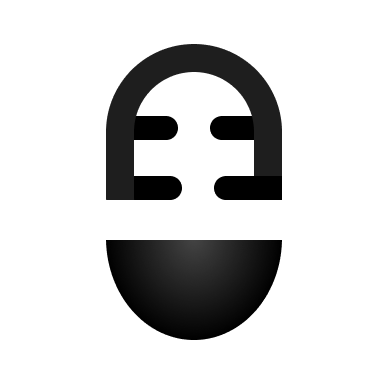Generate A Full Article Based On Keywords (with AI)
Journalist is a powerful tool that can help content creators generate articles based on specific keywords. With Journalist, users can input keywords and the platform will generate content based on them. In this mode, users can insert one keyword per line, and all the content generated by Journalist will be based on the keywords provided.
To use the keyword generation mode in Journalist, users need to start by clicking on the "Generate Articles" tab and then selecting "Preset Mode." If users do not have a preset, they can create one by clicking on "Create Preset." From there, users can choose the type of mode they want to use, such as the simple mode or the keyword-based mode. Once users have entered their keywords and set their preferences for language, tone, and structure, they can generate the article and evaluate it for SEO optimization.
Key Takeaways
- Journalist's keyword generation mode allows users to generate articles based on specific keywords.
- Users can create a preset and choose from different modes, including simple mode and keyword-based mode.
- By setting preferences for language, tone, and structure, users can generate articles that are optimized for SEO.
In case you prefer watching a video-tutorial over reading, see below:
Journalist's keyword generation mode video tutorial
Understanding Keyword Generation Mode
In Journalist, the keyword generation mode allows users to generate content based on the keywords they provide. To access this mode, users need to click on the "Generate Articles" tab and then select the "Preset Mode." If there are no existing presets, users can create a new one by clicking on the "Create Preset" button.
Users can then choose from three different modes: simple mode (also known as business description), titles mode, and keyword-based mode. In the keyword-based mode, users can input one keyword per line, and all generated content will be based on these keywords.
For example, if a user wants to rank an article on "how to build rockets," they can input keywords such as "rocket building 101" and "rocket safety." Once the keywords are inputted, users can customize the preset by selecting the language, creativity, tone, structure, internal and external linking, images, and formatting.
Once the preset is created and customized, users can generate content by selecting the preset they created and clicking on the "Generate Articles" button. The generated content will include the keywords inputted by the user, which will be included in the title, headings, and throughout the article.
It is important to note that Journalist does not force any keyword stuffing, and all keywords are included in a way that makes sense. The generated content can be optimized for SEO and can include featured images, internal and external links, and other formatting options.
Overall, the keyword generation mode in Journalist is a powerful tool that allows users to generate content based on their desired keywords and customize the output to meet their needs.
Creating a Preset
To generate content based on specific keywords, users can create a preset in Journalist. To start, users need to click on the "Generate Articles" tab and then select "Preset Mode". If there is no existing preset, users can create a new one by clicking on "Create Preset". Users can name their preset and choose from three modes: Simple mode (also called Business Description), Titles mode, and Keyword mode.
In Keyword mode, users can insert one keyword per line and all the content generated by Journalist will be based on the provided keywords. For example, if a user wants to rank an article on how to build rockets, they can insert keywords such as "rocket building 101" and "rocket safety".
After inserting the keywords, users can customize their preset by choosing the language, creativity, tone, structure, internal and external linking, images, and formatting. Once the preset is created, users can generate content based on it by selecting the preset and clicking on "Generate Articles".
The generated content will include the provided keywords in a way that makes sense and is optimized for SEO. Users can use Journalist's Keyword mode to create content that is tailored to their specific needs and keywords.
Choosing the Mode
The keyword generation mode in Journalist allows users to generate content based on specific keywords. To access this mode, users must click on the "Generate Articles" tab and then select the "Preset Mode." If there is no preset available, users can create one by clicking on the "Create Preset" button.
The keyword mode allows users to insert one keyword per line, and all content generated by Journalist will be based on these keywords. For example, if a user wants to rank an article on how to build rockets, they can input keywords such as "rocket building 101," "rocket safety," and "how to build a rocket."
After inputting the keywords, users can adjust the settings for language, creativity, tone, structure, linking, images, and formatting. For instance, users can choose to have Journalist write the headings or let the system do it automatically.
Once the settings are adjusted, users can generate the articles by clicking on the "Generate Articles" button and selecting the preset mode they just created. The resulting articles will include the keywords in the title, headings, and throughout the content in a way that makes sense and is optimized for SEO.
It is important to note that users can add featured images and internal or external links to the articles if they desire. However, the preset used in this example did not include those options.
Overall, the keyword mode in Journalist allows users to generate content that is optimized for specific keywords and can help improve their SEO ranking.
Inserting Keywords
In Journalist, the keyword generation mode allows users to input keywords and generate content based on them. There are three modes available: simple mode, titles mode, and keyword mode. To access the keyword mode, users must click on the "Generate Articles" tab and select the "Preset Mode." If there are no presets available, users can create one by clicking on "Create Preset."
In the keyword mode, users can insert one keyword per line and all content generated by Journalist will be based on these keywords. For example, if a user wanted to rank an article on "How to Build Rockets" and wanted the article to talk about "rocket safety," "rocket building," and "Rocket 101," they would input these keywords into the keyword mode.
Users can then customize their preset by selecting the language, creativity level, tone, structure, internal and external linking, images, and formatting. Once the preset is created, users can generate articles based on it by selecting the preset mode and choosing their desired preset.
The resulting article will include the keywords in the title, headings, and throughout the body of the text in a way that makes sense. Users can leverage Journalist' keyword mode to generate optimized content for SEO purposes.
Setting Up the Preset
To generate content based on specific keywords, users need to access the "Generate Articles" tab and select the "Preset Mode" option. If the user does not have a preset, they need to create one by clicking on the "Create Preset" button. The user can name the preset whatever they want, and then select the "Keyword Base" option.
In the Keyword Base mode, the user can insert one keyword per line, and all the content generated by Journalist will be based on these keywords. For example, if the user wants to rank an article on "How to Build Rockets," they can insert keywords such as "Rocket Building 101," "Rocket Safety," and "Rocket Launches."
After inserting the keywords, the user can customize the preset settings. They can select the language, creativity level, tonality, and structure. The user can also choose to add internal and external links, featured images, and article images.
Once the user has customized their preset, they can generate articles by clicking on the "Generate Articles" button and selecting the preset they just created. The generated articles will include the keywords in the title, headings, and throughout the article in a way that makes sense.
Users can leverage Journalist' keyword mode to generate articles that are optimized for SEO based on their specific keywords.
Generating the Article
Journalist offers a keyword generation mode that allows users to generate content based on specific keywords. To use this mode, users must click on the "Generate Articles" tab and select "Preset Mode." If no preset exists, users can create one by clicking on "Create Preset" and specifying a name.
Users can choose from three modes: simple mode (also known as business description), titles mode (which takes a URL and business description), and keyword mode. In keyword mode, users can input one keyword per line and all generated content will be based on the specified keywords.
To demonstrate how the keyword mode works, let's say a user wants to rank an article on "How to Build Rockets" and wants the article to include keywords such as "rocket building 101" and "rocket safety." The user can create a preset with these keywords and select settings such as language (English), creativity (max), tone (academic), and structure (let Journalist do it).
Users can also choose to include internal and external linking, images, and formatting options such as building out important words. Once the preset is created, users can generate articles based on the preset. The resulting articles will include the specified keywords in the title, headings, and throughout the content in a way that makes sense and is optimized for SEO.
It is important to note that the generated articles may not include images or links if these options were not specified in the preset. However, users can always go back and edit the preset to include these options. Overall, Journalist's keyword generation mode offers a simple and effective way to generate SEO-optimized content based on specific keywords.
Evaluating the Generated Article
The keyword generation mode in Journalist allows users to generate content based on specific keywords. To use this mode, users need to click on the "Generate Articles" tab and then go to the "Preset Mode". If there is no preset available, users can create one by clicking on the "Create Preset" button.
Users can choose between three different modes: simple mode (also known as business description), titles mode (which takes URL and business description), and keyword mode. In keyword mode, users can insert one keyword per line, and the content generated by Journalist will be based on these keywords.
For example, if a user wants to rank an article on how to build rockets, they can insert keywords such as "rocket building 101" and "rocket safety" in the preset. Once the preset is created, users can generate articles based on the keywords by clicking on the "Generate Articles" button and selecting the preset they just created.
The generated article will have a title, table of contents, headings (H2s and H3s), and content based on the keywords provided. Users can also choose the tonality, structure, internal and external linking, images, and formatting of the article.
It is important to note that the keywords are not forcefully stuffed into the article. Rather, they are sprinkled in a way that makes sense and is optimized for SEO.
Overall, the keyword generation mode in Journalist provides a simple and efficient way to generate content based on specific keywords. Users can create a preset, insert their desired keywords, and generate articles that are optimized for SEO and tailored to their needs.
Optimizing for SEO
Journalist offers a keyword generation mode that allows users to generate content based on specific keywords provided. To activate this mode, users need to click on the "Generate Articles" tab and select the "Preset Mode" option. If there is no existing preset, users can create one by clicking on the "Create Preset" button.
In the keyword-based generation mode, users can insert one keyword per line and all the content generated by Journalist will be based on these keywords. For instance, if a user wants to rank an article on "How to Build Rockets," they can insert specific keywords such as "rocket building 101" and "rocket safety" to generate content around those topics.
Users can also select various settings to customize their content. For example, they can choose the language, tone, structure, and formatting of the content. Journalist provides users with the option to include internal and external links, as well as featured images and article images.
To optimize content for SEO, Journalist ensures that the keywords are included in the title, headings, and sprinkled throughout the article in a natural and logical manner. Users can leverage the keyword generation mode to create content that is more optimized for SEO and tailored to their specific needs.
Get your samples and start generating articles for your business.
No credit card required
Articles in 30 seconds
Join 14,605+ business owners
Copyright © 2024 OBEDIENTSHIELD, LDA.
All rights reserved.